In this tutorial, you will learn how to unlock cells in Excel workbook.
By default, locking a worksheet makes all of the cells uneditable. It is possible to unlock all the cells and allow editing in certain of them while locking editing in other cells. Before you protect the worksheet, you can lock only particular cells and ranges and, optionally, let particular users to edit only in certain regions of a protected sheet.
Once ready, we’ll get started by utilizing real-world examples to show you how to unlock cells in Excel workbook.
Table of Contents
Unlock Cells in Excel Workbook
You can easily unlock cells in your Excel workbook.
Step 1
First, select the particular cells you want to unlock in Excel. In this example, we will select A1:B5.
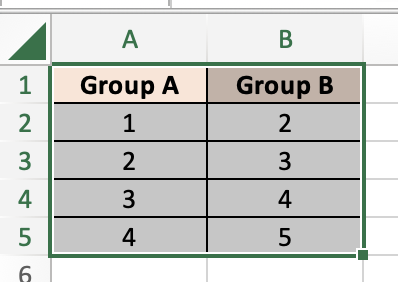
Step 2
Then, right-click and select ‘Format Cells’.
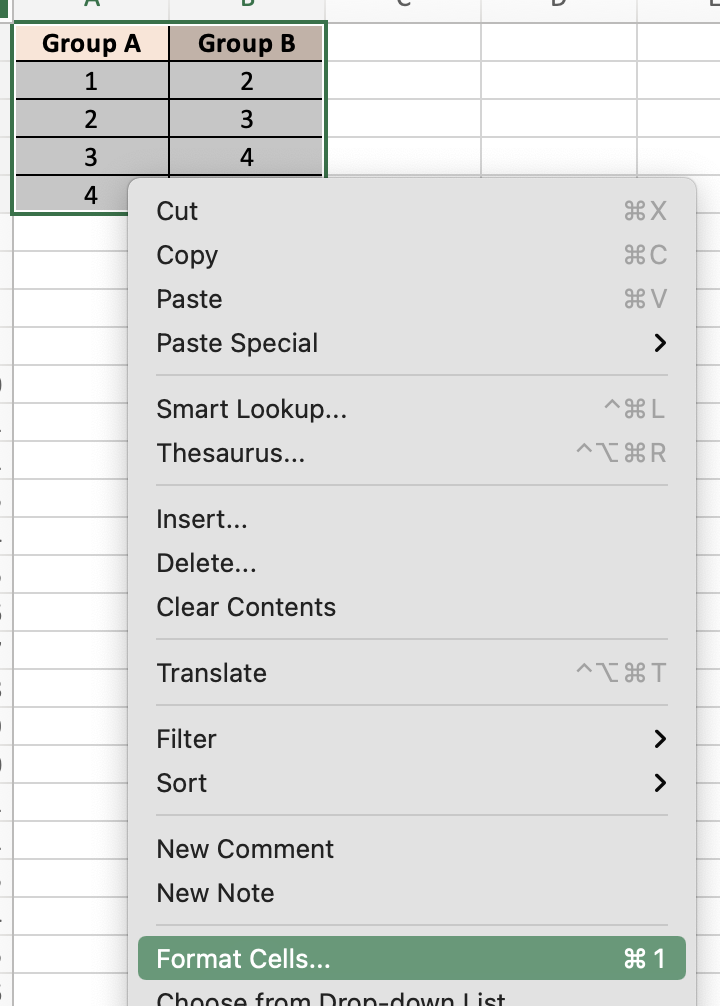
Step 3
A pop-up box will appear. You then select ‘Protection’, then untick ‘Locked’.
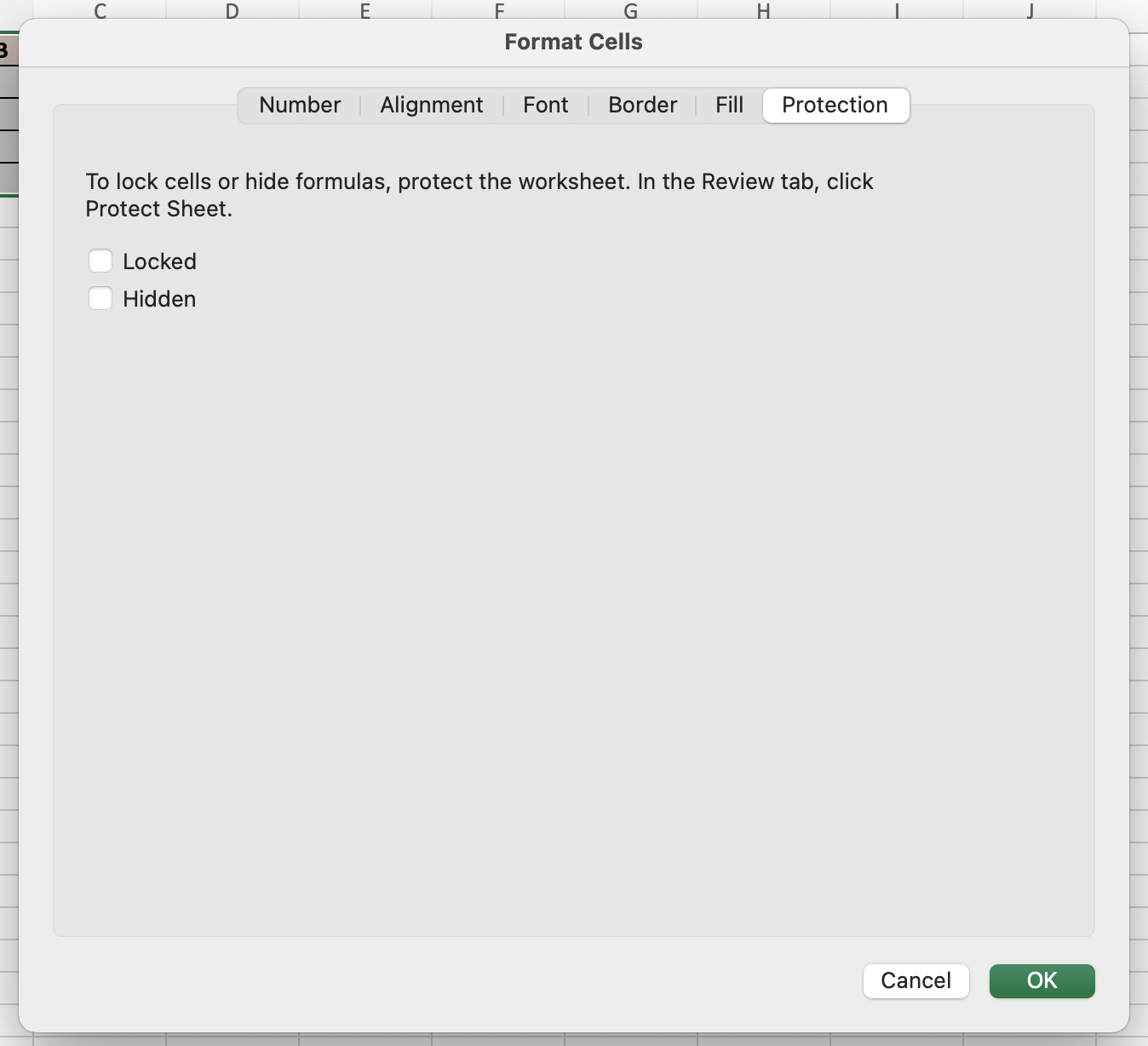
Summary
That’s all there is to it. You are welcome to copy the example spreadsheet below to see how it is done. The most crucial lesson is to enjoy yourself while doing it.
In this tutorial, I covered how to unlock cells in Excel workbook.
