In this tutorial, you will learn how to round up in Excel.
Change the cell format to get the desired amount of decimal places if you don’t need accuracy down to the microscopic level or don’t want extra decimal places because they result in the appearance of ###### symbols.
Once ready, we’ll get started by utilizing real-world examples to show you how to round up in Excel.
Table of Contents
Round Up in Excel
Before we begin we will need a group of data to round up in Excel.
Step 1
First, you need to have a clean and tidy group of data to work with.
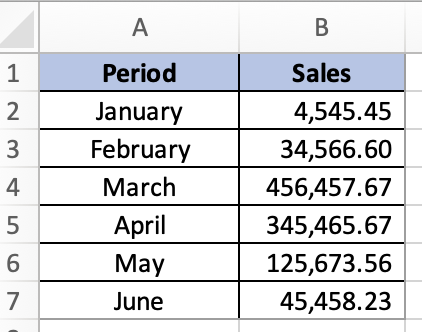
Step 2
You can round up the decimals by selecting the values with decimals and select ‘Home’, then select the ‘Decrease Decimal’ icon. You can click on it to decrease the decimals for your values to your desired format.
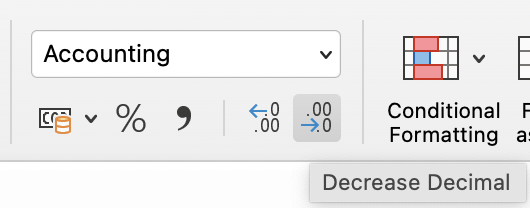
Step 3
Once you are done, your Excel will look like this.
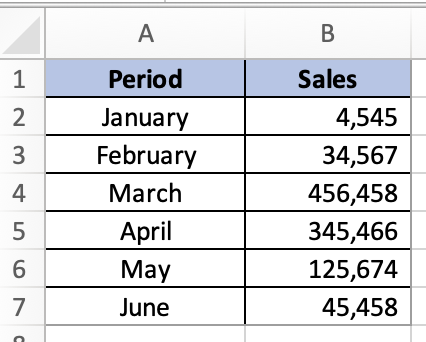
Summary
That’s all there is to it. You are welcome to copy the example spreadsheet below to see how it is done. The most crucial lesson is to enjoy yourself while doing it.
In this tutorial, I covered how to round up in Excel.
