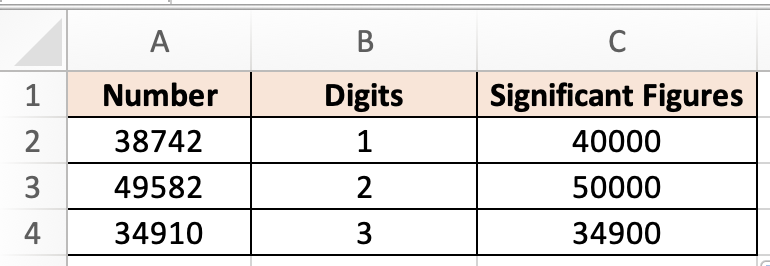In this tutorial, you will learn how to round to significant figures in Excel.
After the decimal point, all the zeros to the right of the last non-zero digit are important. For instance, the number 0.0016300 has five significant digits. If the zeros to the right of the last non-zero digit are part of a measurement, they are all important.
Once you are ready, we can start by using real-life scenarios to help you understand how to round to significant figures in Excel.
Table of Contents
Round to Significant Figures in Excel
Before we begin we will need a group of data to be used to round to significant figures in Excel.
Step 1
First, you need to have a clean and tidy group of data to work with.
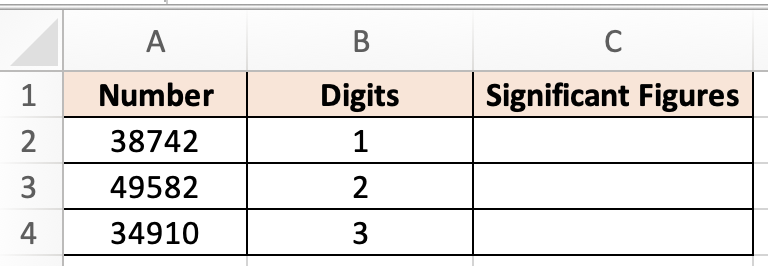
Step 2
In this example, we want to round the numbers to significant figures. To do so, we will insert the following formula =ROUND(A2,B2-(1+INT(LOG10(ABS(A2))))).
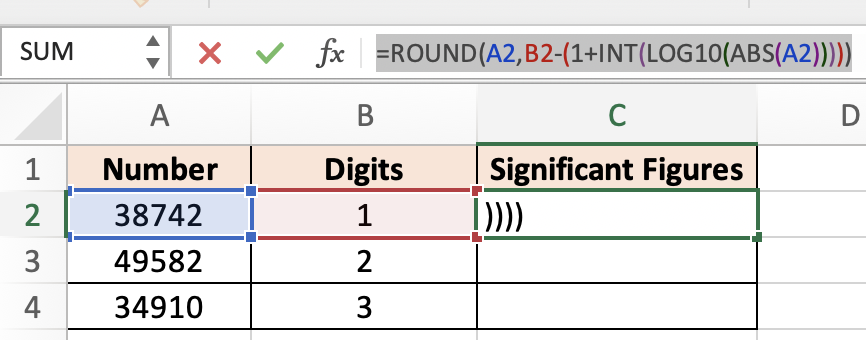
Step 3
Once we are done, the formula rounds the numbers to significant figures.