In this tutorial, you will learn how to round numbers in Excel.
A number is rounded using the ROUND function to a given number of digits. You can use the following formula, for instance, to round the value 456.4578 in cell A1 to two decimal places =ROUND(A1, 2).
456.46 is the output of this function.
Once ready, we’ll get started by utilizing real-world examples to show you how to round numbers in Excel.
Table of Contents
Round Numbers in Excel
Before we begin we will need a group of data to round numbers in Excel.
Step 1
First, you need to have a clean and tidy group of data to work with.
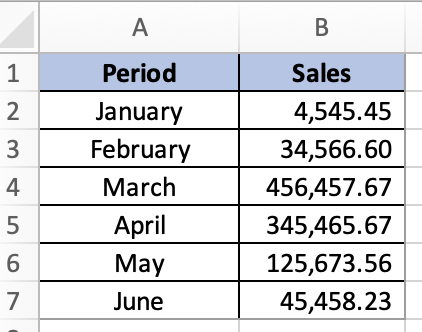
Step 2
You can round numbers by using the ROUND function. In this example, we will round the numbers to whole numbers with no decimals. To do that, you need to enter the formula =ROUND(B2,0). You can then use the same formula for the rest of the values.
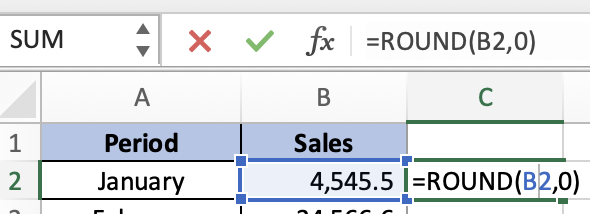
Step 3
Once you are done, your Excel will look like this.
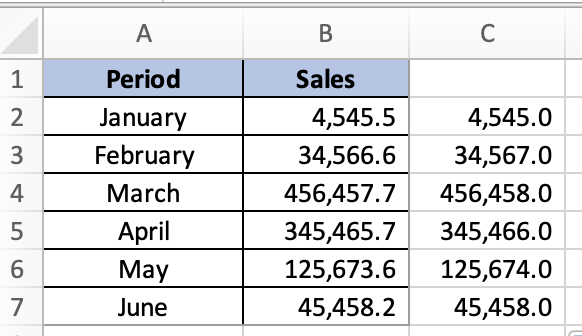
Summary
That’s all there is to it. You are welcome to copy the example spreadsheet below to see how it is done. The most crucial lesson is to enjoy yourself while doing it.
In this tutorial, I covered how to round numbers in Excel.
