In this tutorial, you will learn how to name a table in Excel.
When you create a table, Excel automatically gives it a default name that follows this naming scheme: Table1, Table2, Table3, and so on. You can give each table a name to make it simpler to refer to it, for instance, in a workbook with numerous tables.
Once ready, we’ll get started by utilizing real-world examples to show you how to name a table in Excel.
Table of Contents
name a table in Excel
You can easily name a table in Excel.
Step 1
First, you need a tidy and clean group of data to work with.
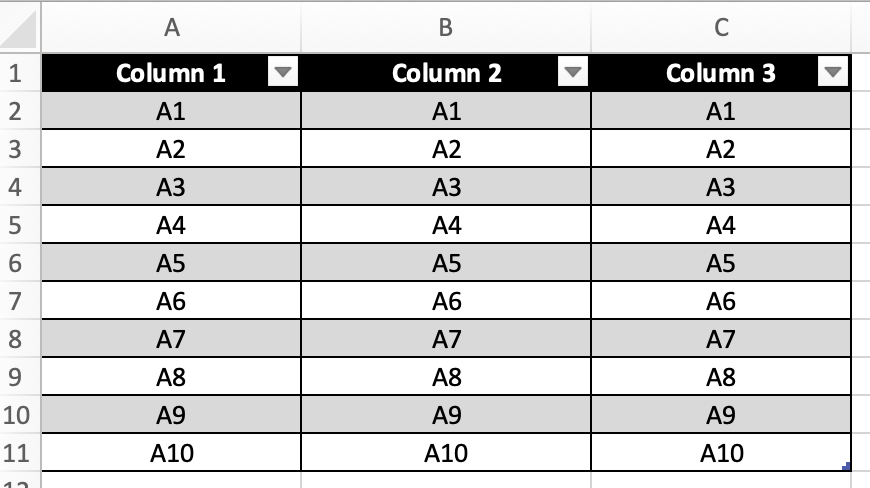
Step 2
You can easily change the name of a table by selecting ‘Table’ then rename the ‘Table Name’ to your desired name.

Summary
That’s all there is to it. You are welcome to copy the example spreadsheet below to see how it is done. The most crucial lesson is to enjoy yourself while doing it.
In this tutorial, I covered how to name a table in Excel.
