Standard error is an important metric used in statistics.
It tells you how confident you can be in your results.
In this tutorial, we will show you how to calculate standard error in Excel.
We will also provide some tips for using standard error in your research.
Let’s get started!
Table of Contents
How to Calculate Standard Error in Excel
Let’s say you want to find how far apart these weight measurements are from each other.
You can use Microsoft Excel to calculate the standard error in this data set.
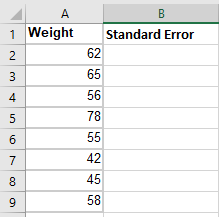
Step 1. Open your Excel workbook
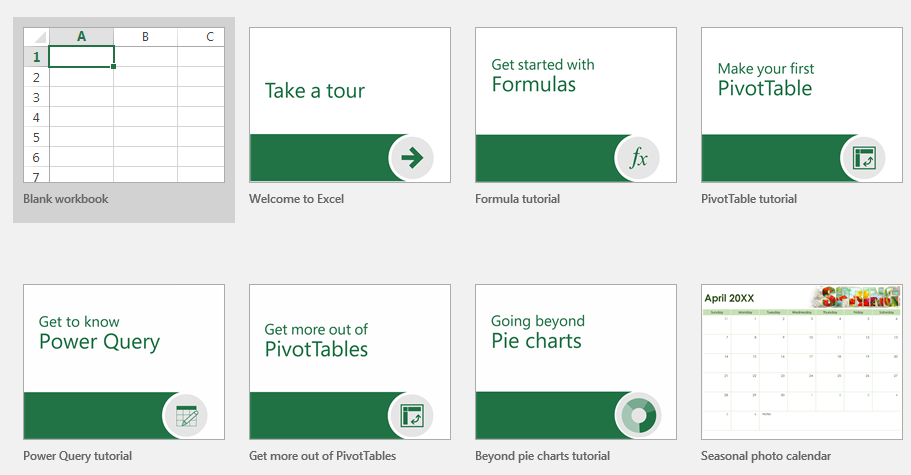
Step 2. Select the cell where you want the standard error to appear
The selected should have a dark green border around it.
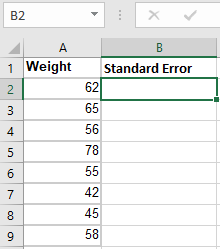
Step 3. Locate the cell range
Check the column containing relevant data for your desired calculation.
The coordinates of cells consist of column letters and row numbers.
Then, simply put together the cell coordinates of the first and last cells and separate them with a colon.
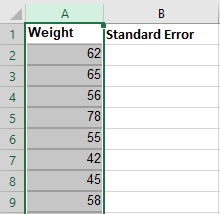
From this, you can tell that the cell range with your desired information is within A2:A9.
Step 4. Input the standard error formula
Now, the formula has multiple functions that you need to put together.
Let’s tackle this step by step.
Step 4.1
First, you have the STDEV.S or standard deviation function that you can write as: STDEV.S(cell range).
Thus, for this dataset, the formula you should input is:
STDEV.S(A2:A9)
Step 4.2
Next is the SQRT function for obtaining the square root.
It is written simply as SQRT(value).
In this case, the third part of the formula should be inside the parenthesis, which is COUNT(cell range).
Thus, you have to nestle the third function inside the SQRT one.
The formula should then be:
SQRT(COUNT(A2:A9))
Step 4.3
Once you have established each part, you can put together the final formula you have to input into the formula bar.
Connect both parts of the formula with a division symbol.
Thus, type in:
=STDEV.S(A2:A9) / SQRT(COUNT(A2:A9))
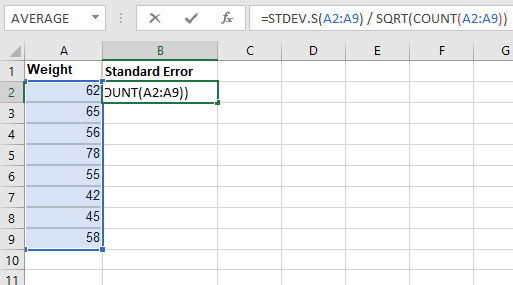
Note: Your desired cell range should be highlighted in the same color as the address as you input it into the formula.
This is one of the helpful features in Excel that helps you keep track of the correctness of your formulas.
Step 5. Click “Enter” on your keyboard
Clicking “Enter” on your keyboard should automatically show the calculated standard error in the cell you clicked in step two.
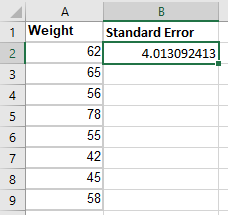
Summary
That’s the end of this tutorial.
We hope this article helps you learn how to calculate Standard Error in Excel
