In this tutorial, you will learn how to use Goal Seek in Excel.
Use the Goal Seek function if you are aware of the output you require from a formula but are unsure of the input value required. Consider the situation where you need to borrow some cash. You are aware of the amount of money you need, the length of time you wish to repay the loan, and the monthly payment amount you can afford.
Once ready, we’ll get started by utilizing real-world examples to show you how to use Goal Seek in Excel.
Table of Contents
Use Goal Seek in Excel
Before we begin we will need a group of data to be used to use Goal Seek in Excel.
Step 1
First, you need to have a clean and tidy group of data to work with. In this example, you want to find out how many units needs to be sold to achieve an income amounting to $10,000.
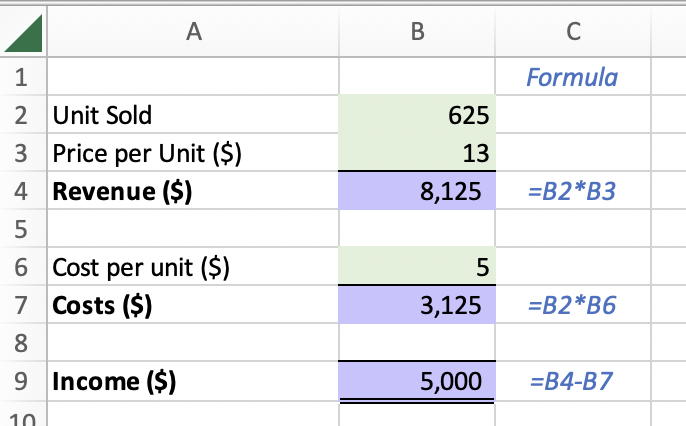
Step 2
To find the number of units that needs to be sold to achieve an income of $10,000 using the Goal Seek, you will need to click ‘Data’, then click on ‘What-if analysis’, and select ‘Goal Seek’.

Step 3
A pop-up box will appear, and we will set the ‘Set cell’ to the income cell that we want to set to $10,000 and change the cell of the units to be sold.
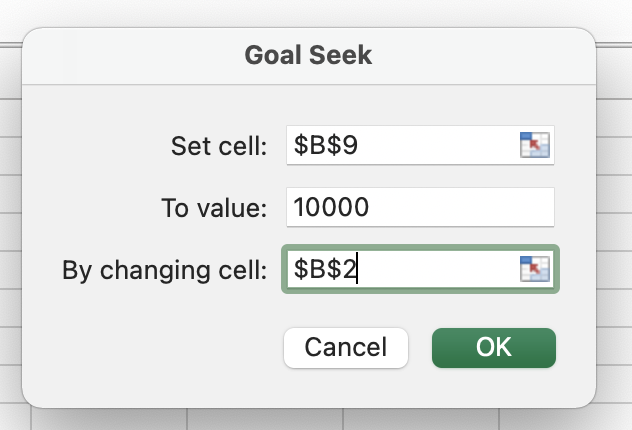
Step 4
Once you press ‘OK’, the Goal Seek function will return the number of units to be sold to achieve an income of $10,000.
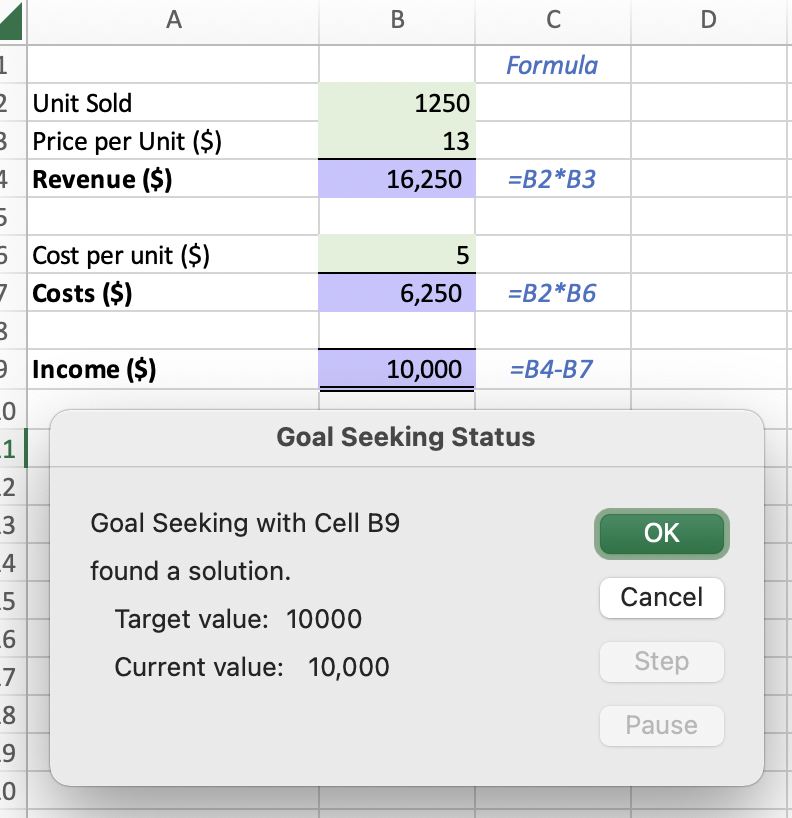
Summary
That’s all there is to it. You are welcome to copy the example spreadsheet below to see how it is done. The most crucial lesson is to enjoy yourself while doing it.
In this tutorial, I covered how to use Goal Seek in Excel.
