In this tutorial, you will learn how to use Excel formulas in Excel.
A formula in Microsoft Excel is an expression that modifies values in a set of cells. Even if the result is incorrect, these formulas nonetheless return a result. You may execute calculations like addition, subtraction, multiplication, and division using Excel formulae.
Once ready, we’ll get started by utilizing real-world examples to show you how to use Excel formulas in Excel.
Table of Contents
Common Excel Formulas
Here are some common Excel formulas for you to use.
| Functions | Usage |
| SUM Function | Values are added by the SUM function. You can include specific values, cell references, specific ranges, or a combination of all three. |
| AVERAGE Function | The AVERAGE function in Excel determines the average (arithmetic mean) of the numbers input. |
| COUNTIF Function | To determine how many cells satisfy a requirement, use COUNTIF, one of the statistical functions. |
| IF Function | One of the most used functions in Excel is the IF function, which enables you to compare values logically to expectations. |
| VLOOKUP Function | Use the VLOOKUP tool when you need to search across a large spreadsheet or you frequently need the same type of information. |
How to Use Excel Formulas
Before we begin we will need a group of data to be used to use Excel formulas in Excel.
Step 1
First, you need to have a clean and tidy group of data to work with. In this example, you will learn to use an Excel formula with the SUM function.
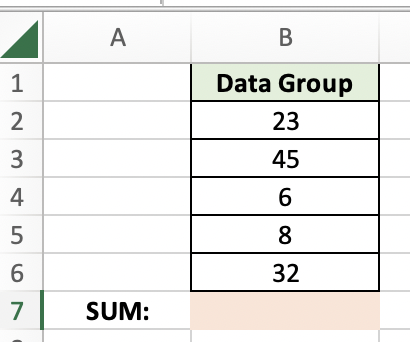
Step 2
To start any Excel formulas, you will need to include the ‘=’ sign to activate a formula. Then in this example, we will put the formula =SUM(B2:B6).
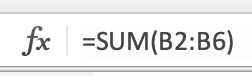
Step 3
Once you press Enter, your formula will return the SUM of the entire data group.
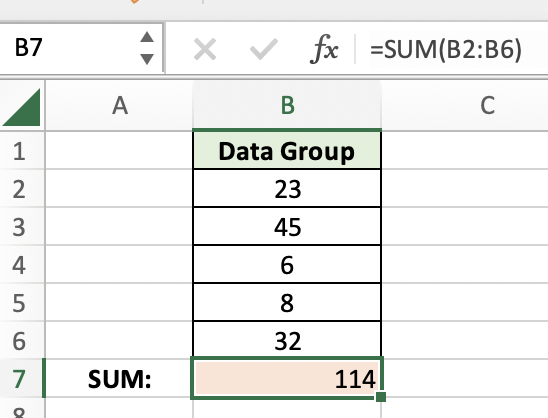
Summary
That’s all there is to it. You are welcome to copy the example spreadsheet below to see how it is done. The most crucial lesson is to enjoy yourself while doing it.
In this tutorial, I covered how to use Excel formulas in Excel.
