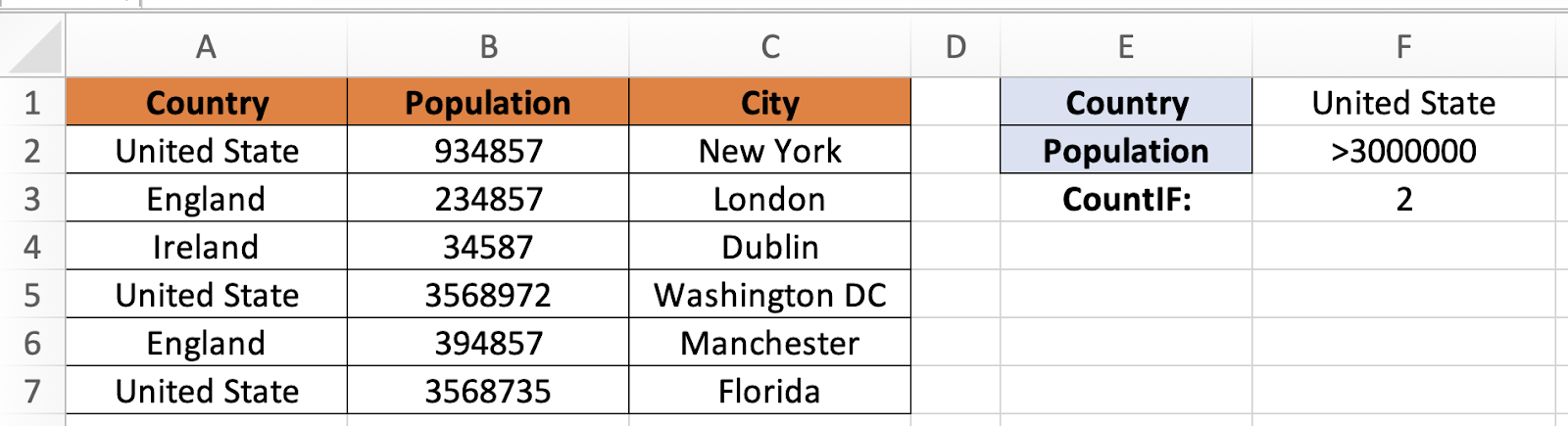In this tutorial, you will learn how to use COUNTIF with multiple ranges in Excel.
To count the number of cells that match a requirement, such as the number of times a specific city occurs in a client list, use COUNTIF, one of the statistical functions.
Once ready, we’ll get started by utilizing real-world examples to show you how to use COUNTIF with multiple ranges in Excel.
Table of Contents
COUNTIF Function Formula
COUNTIF(range, criteria)
To determine how many cells satisfy a requirement.
Use COUNTIF with Multiple Ranges
Before we begin we will need a group of data to use COUNTIF with multiple ranges in Excel.
Step 1
First, you need to have a clean and tidy group of data to work with.
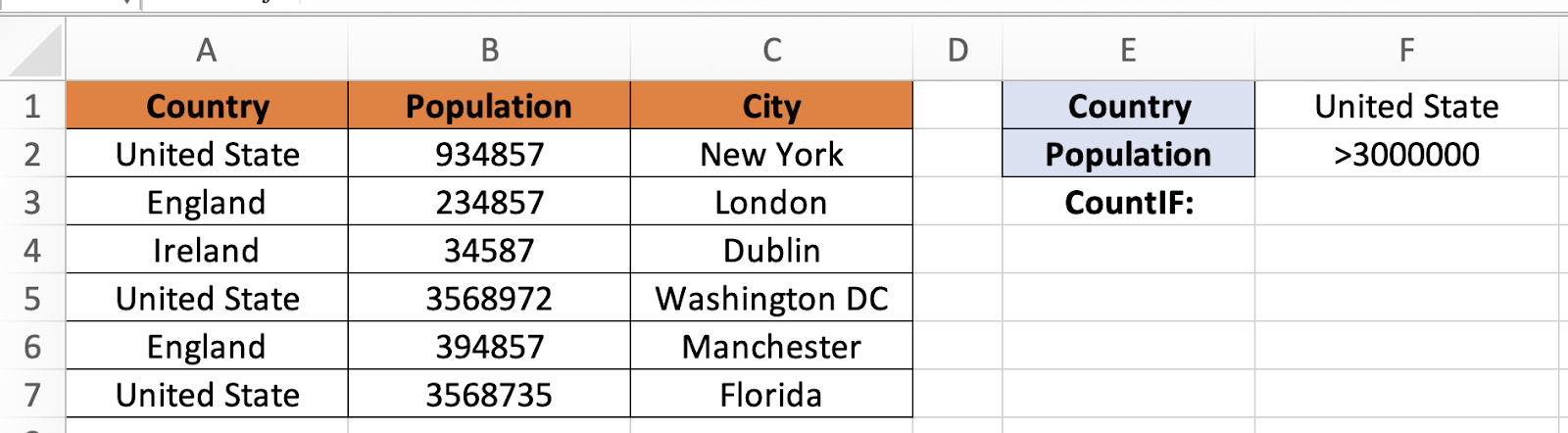
Step 2
In this example, we want to find the number of cities that are in United States with more than 3,000,000 population. To do so, we need to insert the following formula =COUNTIFS(B2:B7,”>3000000″, A2:A7,”=United State”).
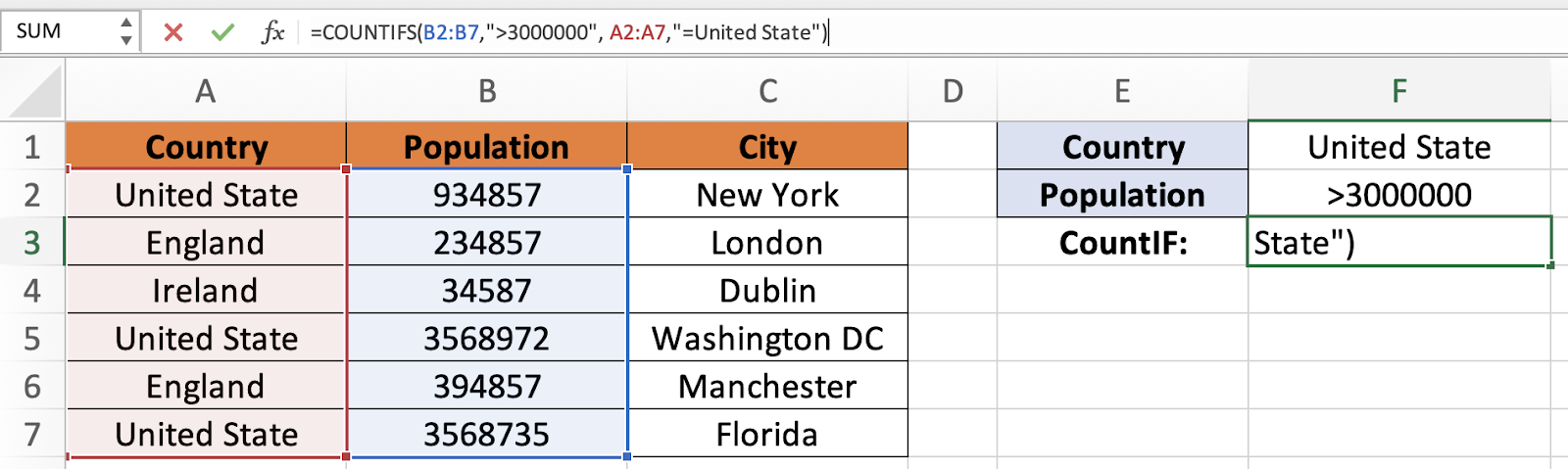
Step 3
Once you are done, you will be able to use COUNTIF with multiple ranges in Excel.