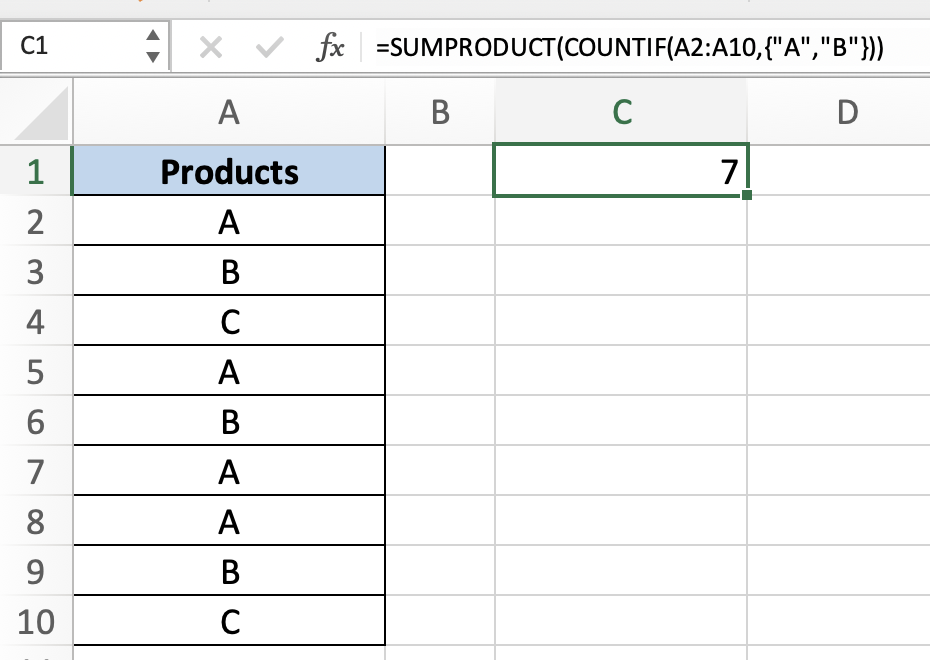In this tutorial, you will learn how to use COUNTIF with multiple criteria in same columnin Excel.
To count the number of cells that match a requirement, such as the number of times a specific city occurs in a client list, use COUNTIF, one of the statistical functions.
Once ready, we’ll get started by utilizing real-world examples to show you how to use COUNTIF with multiple criteria in the same column in Excel.
Table of Contents
COUNTIF Function Formula
COUNTIF(range, criteria)
To determine how many cells satisfy a requirement.
Use COUNTIF with Multiple Criteria in the Same Column in Excel
Before we begin we will need a group of data to use COUNTIF with multiple criteria in the same column in Excel.
Step 1
First, you need to have a clean and tidy group of data to work with.
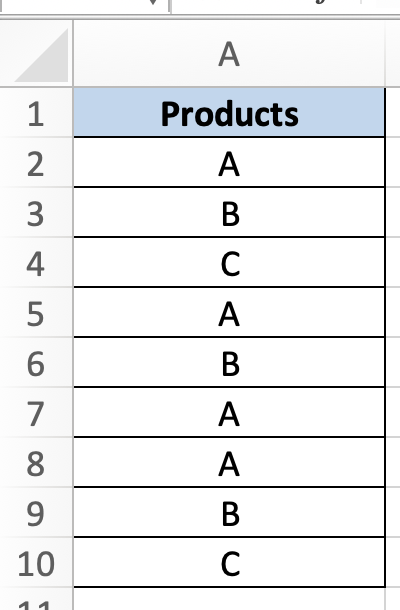
Step 2
In this example, we want to find the number of products named ‘A’ and ‘B’. To do so, we can simply use the COUNTIF function by inserting this formula =SUMPRODUCT(COUNTIF(A2:A10,{“A”,”B”})).
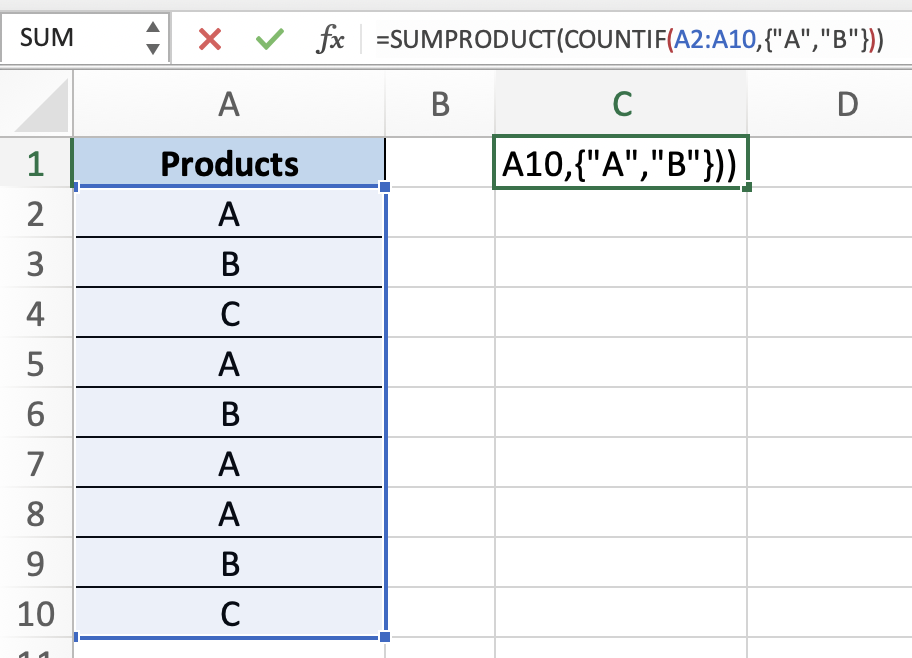
Step 3
Once you press enter, your formula will return the number of products.