In this tutorial, you will learn how to unprotect an Excel.
There are numerous features in Microsoft Excel. For example, you may safeguard your Excel files at the cell, spreadsheet, or workbook level. To ensure data changes take effect properly, it may occasionally be required to unprotect Excel.
Once ready, we’ll get started by utilizing real-world examples to show you how to unprotect an Excel.
Table of Contents
Unprotect an Excel
You can easily unprotect your Excel.
Unprotect with Password
First, Select ‘Review’, then ‘Unprotect Workbook’ after opening the password-protected spreadsheet.
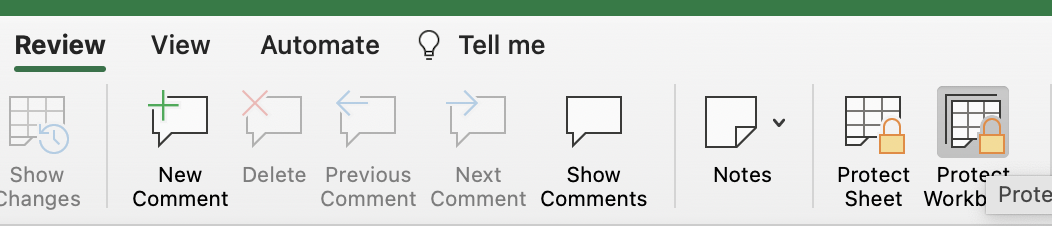
Then, a pop-up box will appear for you to input the password to the Excel.
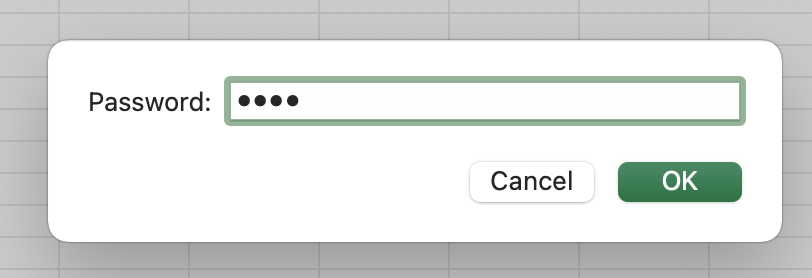
Summary
That’s all there is to it. You are welcome to copy the example spreadsheet below to see how it is done. The most crucial lesson is to enjoy yourself while doing it.
In this tutorial, I covered how to unprotect an Excel.
