In this tutorial, you will learn how to unhide all columns in Excel.
You can easily hide and unhide all columns in Excel in simple steps.
Once ready, we’ll get started by utilizing real-world examples to show you how to unhide all columns in Excel.
Table of Contents
Unhide all columns in Excel
Before we begin we will need a group of data to be used to unhide all columns in Excel.
Step 1
First, you need to learn to identify if there are any hidden all columns in your Excel sheet. In this example, you can see that the column number jumped from A to C directly missing column B. You can also see there is an indication between column A and C.
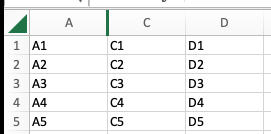
Step 2
To unhide the hidden all columns, you can simply select column A to column C, then right-click, and select ‘Unhide’.
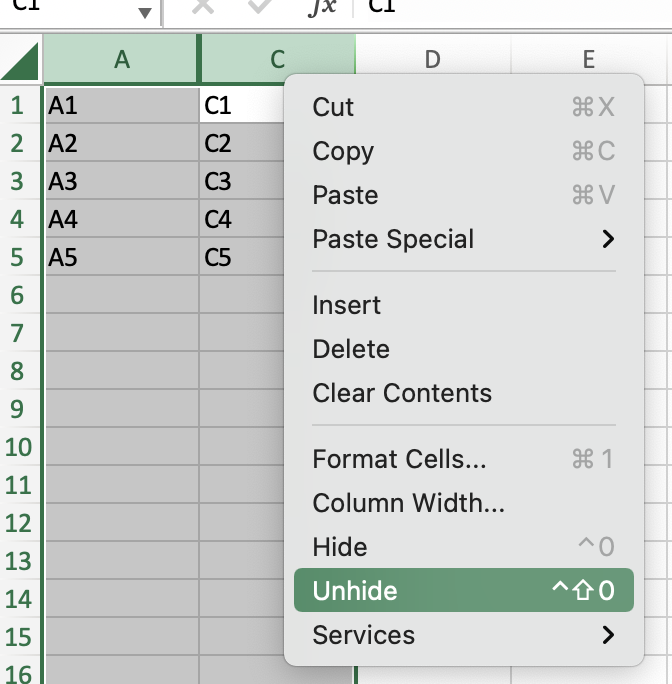
Step 3
Once you are done, column B will appear. The indication that you previously saw has disappeared as well as the all columns are unhidden now.
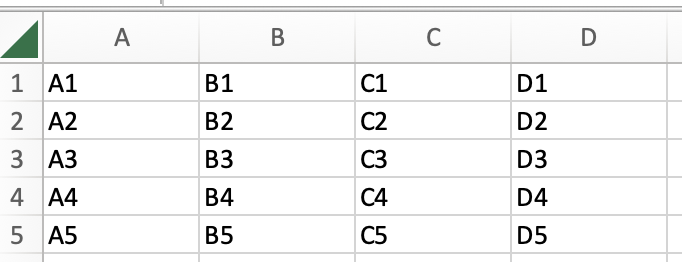
Summary
That’s all there is to it. You are welcome to copy the example spreadsheet below to see how it is done. The most crucial lesson is to enjoy yourself while doing it.
In this tutorial, I covered how to unhide all columns in Excel.
