In this tutorial, you will learn how to select multiple cells in Excel.
The most popular method for selecting several cells in a worksheet in Excel is probably dragging the mouse to highlight a block of neighboring cells quickly. The cells you want to highlight might not always be next to one another, though.
It is possible to choose multiple cells when this happens. Although choosing multiple cells can be done alone with the keyboard, using the keyboard and mouse simultaneously makes it simpler.
Once ready, we’ll get started by utilizing real-world examples to show you how to select multiple cells in Excel.
Table of Contents
Select Multiple Cells
Before we begin we will need a group of data to select multiple cells in Excel.
Step 1
First, you need to have a clean and tidy group of data to work with.
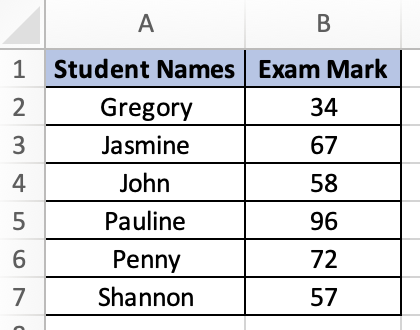
Step 2
To select multiple cells in Excel, simply hold down the ‘Command’ or ‘Ctrl’ key on your keyboard, then select the cells you want to copy, cut or format.
Step 3
Once you are done selecting, your Excel will look like this.
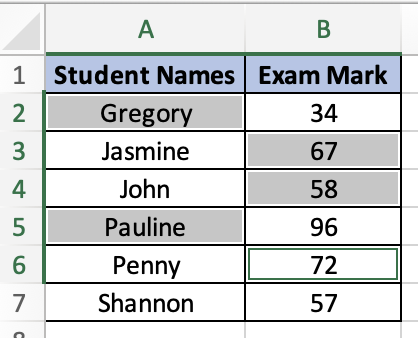
Summary
That’s all there is to it. You are welcome to copy the example spreadsheet below to see how it is done. The most crucial lesson is to enjoy yourself while doing it.
In this tutorial, I covered how to select multiple cells in Excel.
