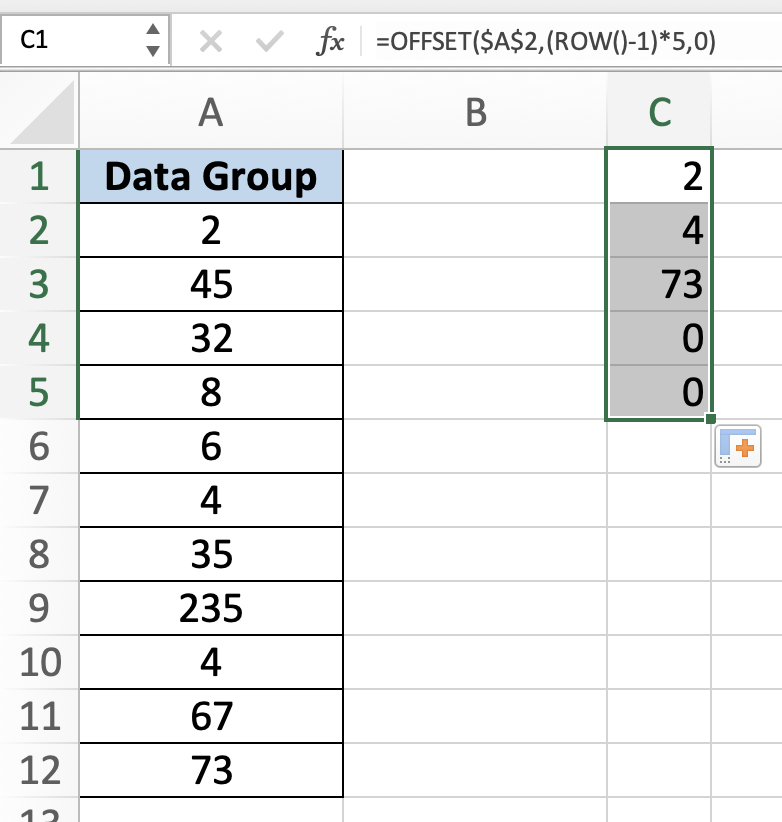In this tutorial, you will learn how to select every nth row in Excel.
The OFFSET and ROW functions in Excel can be used to copy numbers in a particular pattern. While the ROW function gives the cell’s row number, the OFFSET function returns a reference to a cell or range. This step-by-step guide will help Excel users of all skill levels copy numbers from every nth row.
Once ready, we’ll get started by utilizing real-world examples to show you how to select every nth row in Excel.
Table of Contents
Select Every Nth Row in Excel
Before we begin we will need a group of data to select every nth row in Excel.
Step 1
First, you need to have a clean and tidy group of data to work with.
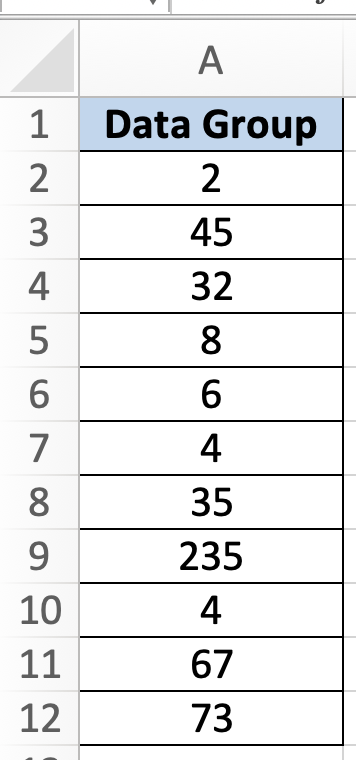
Step 2
In this example, we want to select every 5th row. To do so, we need to insert the following formula =OFFSET($A$2,(ROW()-1)*5,0).
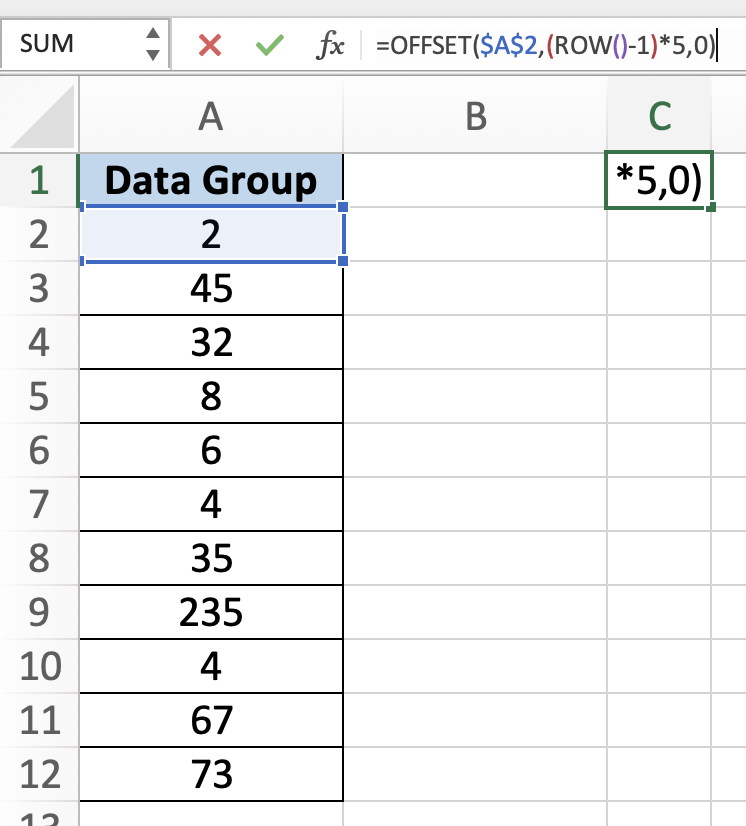
Step 3
Once you are done, you will be able to select every nth row in Excel. You need to drag the bottom-right corner to select all the 5th row, once you see it returns ‘0’, means there are no more 5th rows to select.