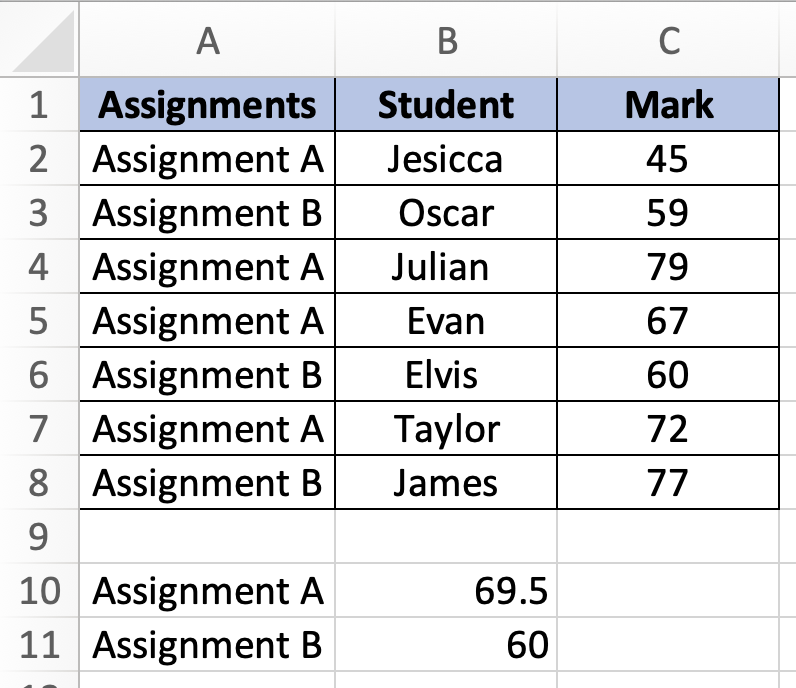In this tutorial, you will learn how to perform a Median IF function in Excel.
If the numbers match a series of requirements, we may use a formula that combines the MEDIAN and IF functions to get the median of a set of data.
Once you are ready, we can get started by using real-life scenarios to help you understand how to perform a Median IF function in Excel.
Table of Contents
Perform a Median IF Function
Before we begin we will need a group of data to be used to perform a Median IF function in Excel.
Step 1
Make sure your group of data is displayed in a clean and tidy manner in the first sheet.
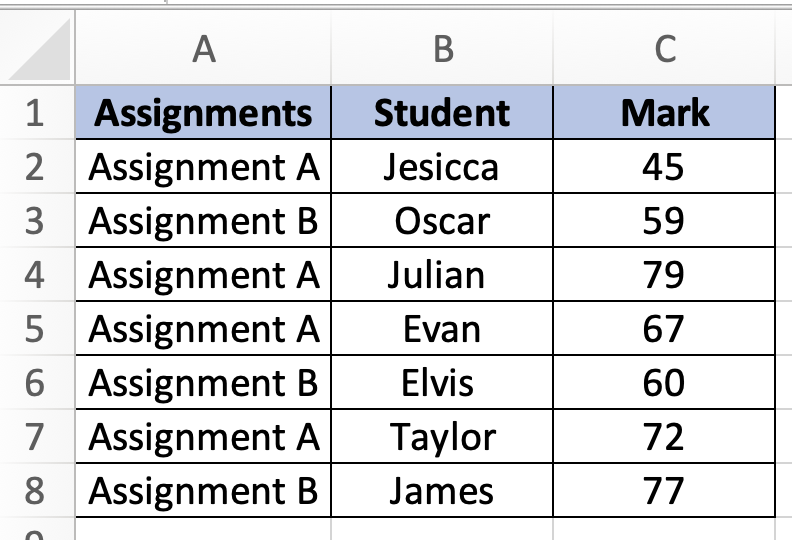
Step 2
In this example, we want to find the median for both Assigment A and B. We can easily find the median for Assignment A and B by using this formula =MEDIAN(IF($A$2:$A$8=$A$10,$C$2:$C$8)).

Step 3
Once you are done, your excel will look like this.