In this tutorial, you will learn how to number rows in Excel.
Excel does not have a button to automatically number data, in contrast to other Microsoft 365 products. But utilizing the ROW function or sliding the fill handle to fill a column with a succession of numbers, you may quickly add sequential numbers to rows of data.
Once ready, we’ll get started by utilizing real-world examples to show you how to number rows in Excel.
Table of Contents
Number Rows in Excel
You can easily number rows in Excel.
Step 1
First, you need a tidy and clean group of data to work with.
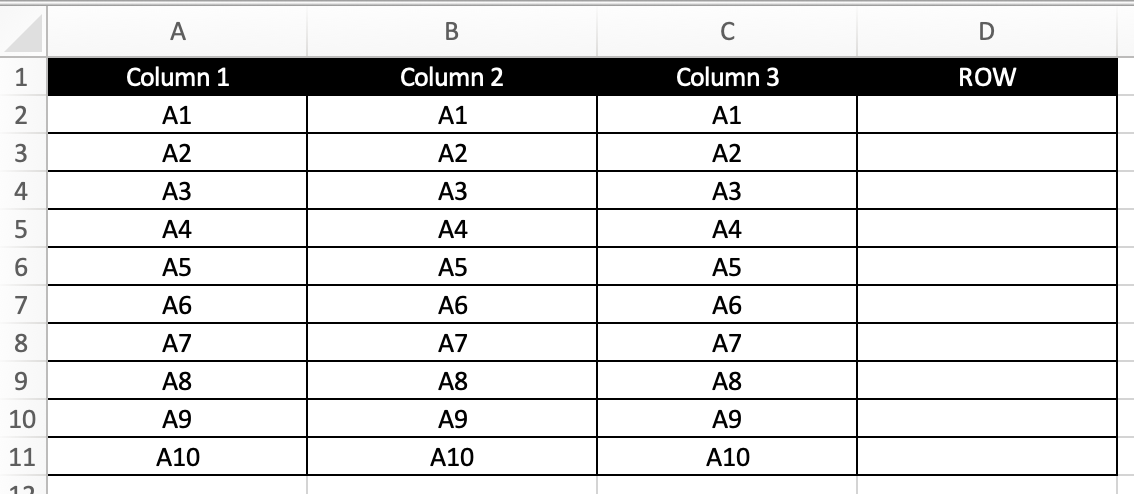
Step 2
You can easily number rows by inserting this formula =ROW(A2).

Step 3
Once you are done, you will see that the formula returns the number of the row a data is in.
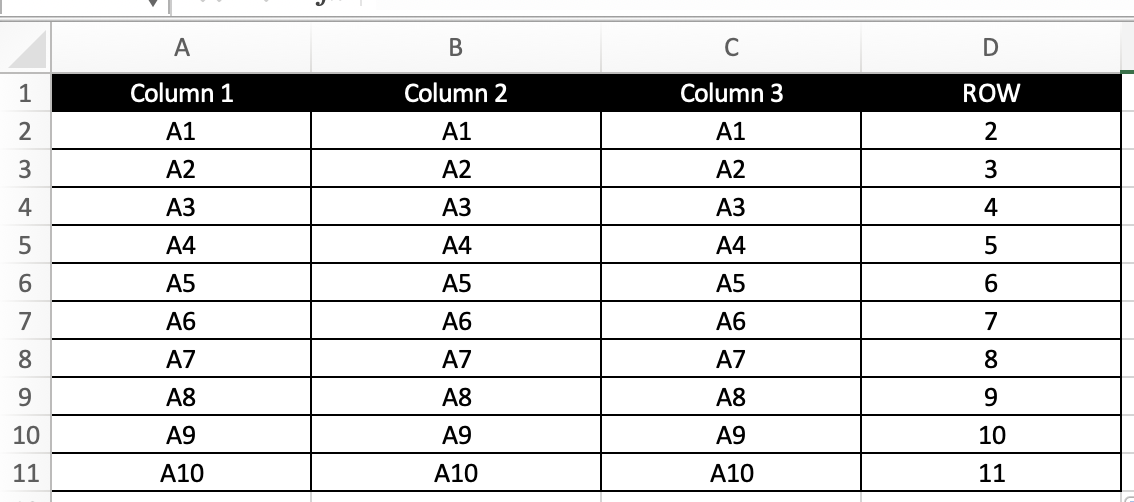
Summary
That’s all there is to it. You are welcome to copy the example spreadsheet below to see how it is done. The most crucial lesson is to enjoy yourself while doing it.
In this tutorial, I covered how to number rows in Excel.
