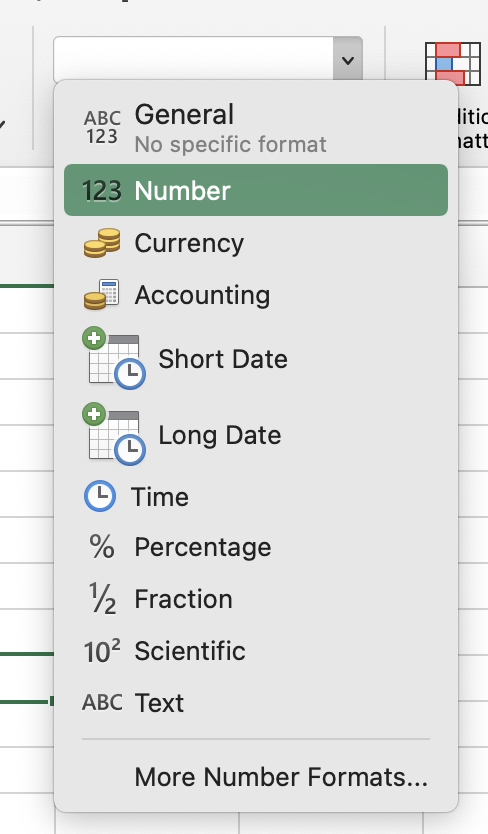In this tutorial, you will learn how to convert time into decimals in Excel.
How can you easily resolve the problem if you have a range of time or texts in Excel that are formatted in [HH:MM:SS] and you want to convert them to decimal hours, minutes, or seconds?
Once you are ready, we can start by using real-life scenarios to help you understand how to convert time into decimals in Excel.
Table of Contents
Convert Time into Decimals in Excel
Before we begin we will need a group of data to be used to convert time into decimals in Excel.
Step 1
First, you need to have a clean and tidy group of data to work with.

Step 2
To convert the time into decimals of hours, minutes and seconds, you can simply apply the following formulas:
Hour = *24 (as there are 24 hours in a day)
Minute = *1,440 (as there are 1440 minutes (24*60) in a day)
Second = *86,400 (as there are 86,400 seconds (24*60*60) in a day)
Step 3
Once you multiply your time to the above numbers, you will get the decimals for each hour, minute or second.

Step 4
Lastly, make sure the cells for the decimals are formatted to either ‘General’ or ‘Numbers’.