Would you like to know how to calculate standard error in Google Sheets?
In this blog post, we will show you how to do it.
We will also provide a few examples to help you understand how it works.
Let’s get started!
Table of Contents
How to Calculate Standard Error in Google Sheets
The standard error is a numerical measurement of the distance between data points in a set of values.
You can usually calculate it using the formula:
Standard error = s / √n
Where s is the standard deviation of the samples and n is the sample size.
Calculating standard error can be tedious, especially when handling a vast number of data.
Thankfully, spreadsheet applications like Google Sheets and Excel have pre-existing functions that work to compute the standard error.
Make sure you adequately execute the standard error formula in the application.
This article will elaborate on how to compute a data set’s standard error using Google Sheets.
Calculating Standard Error in Google Sheets
Suppose this is the data set you want to calculate.
It consists of several weight measurements, and you want to find how far apart they are from each other.
You can then use Google Sheets to calculate the standard error in this data set.
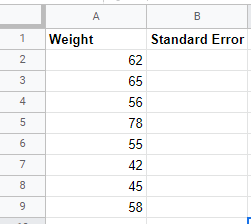
Step 1. Load up your sheet
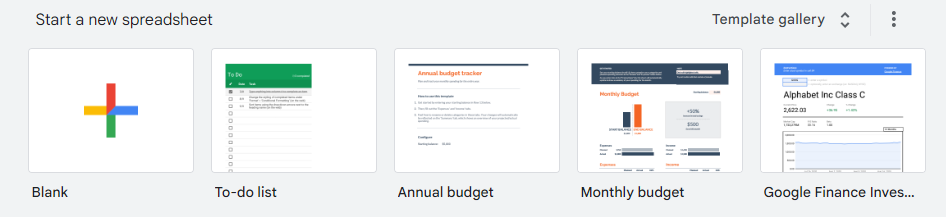
Step 2. Select the cell where you want the standard error to appear
The selected cell should appear with a blue border.
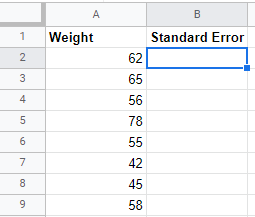
Step 3. Locate the cell range
Locate the column with the relevant data for your calculation.
Then, simply put together the cell coordinates of the first and last cells by separating them with a colon.
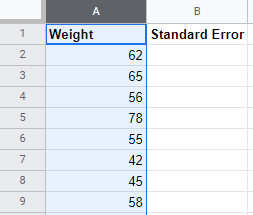
You can also identify the cell range by highlighting it.
You can highlight the cells by clicking, holding, and dragging your mouse cursor over them.
You will then see the cell range address just beside the formula bar.
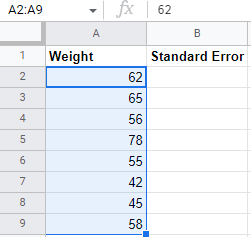
Step 4. Input the standard error formula
Now, the formula has multiple functions that you need to put together.
Let’s tackle this step by step.
Step 4.1
First, you have the STDEV.S or standard deviation function that you can write as: STDEV.S(cell range).
Thus, for this dataset, the formula you should input is:
STDEV.S(A2:A9)
Step 4.2
Next is the SQRT function for obtaining the square root.
It is written simply as SQRT(value).
The value, in this case, is the final part of the formula, which is COUNT(cell range).
Thus, you have to nestle the third function inside the SQRT one.
The formula should then be:
SQRT(COUNT(A2:A9))
Step 4.3
Now let’s put together the final formula you have to input into the formula bar.
Connect both parts of the formula with a division symbol.
Thus, input:
=STDEV.S(A2:A9) / SQRT(COUNT(A2:A9))
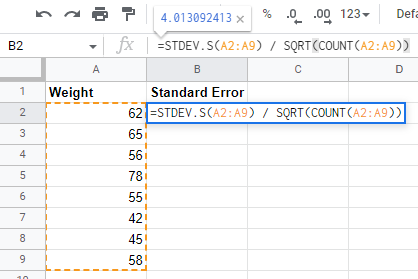
Note: Your desired cell range should be highlighted in the same color as the address as you input it into the formula.
Keep in mind to check this to ensure that you’ve input the appropriate syntax.
Step 5. Click “Enter” on your keyboard
Clicking “Enter” on your keyboard should automatically show the calculated standard error in the cell you clicked in step two.
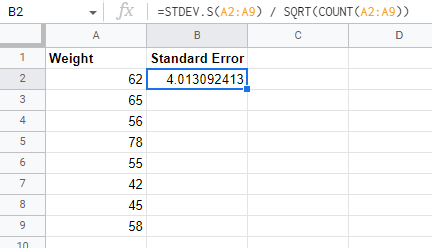
Summary
That’s the end of this tutorial.
We hope this article helps you learn how to calculate Standard Error in Google Sheets.
